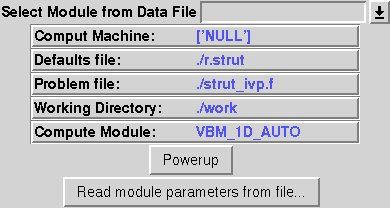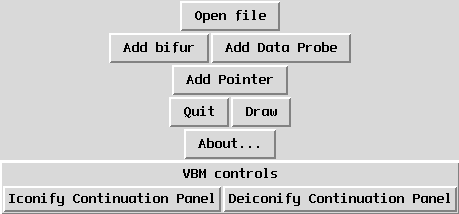
The main control panel for VBM.
If $VBM is the directory where you have installed VBM, then the main VBM program is
$VBM/bin/VBM.py
VBM also takes several command line options
Selects the default file on which to run VBM
Selects the default directory in which VBM can look for data
Turns off automatic file backup (VBM normally creates a new file by adding ".vbm_modified" to the given file name and only modifies this file, not the original). This option should be used if you do not want to do any continuation, because it can increase the execution speed.
Selects a default bifurcation view file which should have previousely been created with the Save view operation in the bifurcation diagram.
Selects a default physical view file which should have previousely been created with the Save view operation in the data probe that you want to use with it.
If you execute VBM, a window similar to the one shown in Figure should appear. This is the window that controls all the components of VBM.
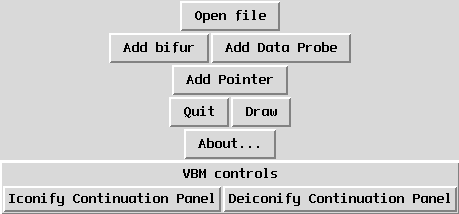
The main control panel for VBM.
The first button, labeled Open file, substitutes the -f command line option and opens a file to be processed by VBM.
Note: It can happen that loading a second file in VBM can cause an index out of range error. In this case, you should quit VBM and run it again on the same file.
On the next line, the Add bifur button opens a dialog as shown in Figure.
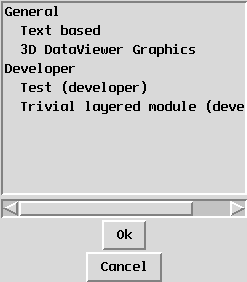
The window from which various Bifurcation
Visualization modules may be selected.
From it you can choose a bifurcation diagram, as explained in Section.
The Add Data Probe button opens a dialog as shown in Figure.
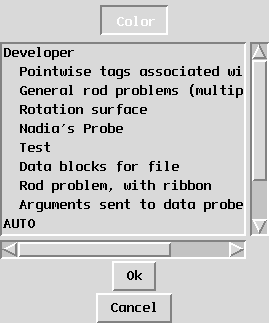
The dialog in which Data Probes may be selected.
From it you can activate a data probe, as described in Section.
The next button, labeled Add Pointer, adds a pointer ball to the bifurcation diagram, with a different color than the ones already used. You can attach data probes and continuation modules to this new pointer using the color information.
On the next line, the button labeled Quit quits VBM and all its dependent modules.
The button labeled Draw sends a Draw command to all the active modules.
The button labeled About... opens an explanation window on VBM's primary author and on the laboratory where it was developed.
On the last line, the two buttons control the continuation window shown in Figure. This window can activate continuation modules as explained in Section.